What's New in AutoCAD 2019
The following is an overview of the changes made to the AutoCAD 2019 and the AutoCAD 2019 Update releases.
AutoCAD 2019.1 Update
The following is a summary of the primary improvements to the AutoCAD 2019.1 Update release.
Icon Refresh
Additional work was performed in support of high-resolution monitors including the ribbon and status bar icons. Work on palettes and other UI elements is ongoing. Theme integration work was performed for the Command line window, and icons for the Quick Access toolbar, general toolbars, and tool palettes.
DWG Compare
Support was added for industry-specific objects created with the Architecture toolset.
Performance
Performance has been improved with respect to how efficiently AutoCAD handles external files, such as xrefs, font files, and other ancillary files when they're in locations with slow access or if they're absent.
Shared Views
Support was added for extracting turned off and frozen layers in layouts for sharing.
Help System
The UI Finder was added to most dialog box topics. This makes it faster to locate the command associated with the dialog box in the UI. Simply click the command icon at the top of a dialog box topic in the Help system to locate the originating command. For example, you can find the location of the INSERT command from the Insert Dialog box topic.

Quality Enhancements
A substantial number of software defects were evaluated and fixed.
AutoCAD 2019
The following is a summary of the primary improvements to the AutoCAD 2019.1 Update release.
Shared Views
You can Share designs with clients and colleagues within or outside your organization without releasing your drawing files. This feature replaces Share Design View.
The Shared Views feature extracts design data from your current drawing, stores it in the cloud, and generates a link that you can share with colleagues and clients. The Shared Views palette displays a list of all your shared views, where you can access comments, delete views, or extend them beyond their 30-day lifespan.
When your colleagues or clients receive the link from you, they can use Autodesk Viewer, which operates from their web browser, to view, review, comment, and mark up views from any web-enabled PC, tablet, or mobile device.
Primary commands: SHAREDVIEWS, SHAREVIEW
Save To AutoCAD Web & Mobile
You can now open and save drawings online with Autodesk Web & Mobile from any remote location in the world with internet access, and on any device--desktop, web, or mobile. Access your online drawing files with the new commands, Save to Web & Mobile and Open from Web & Mobile.
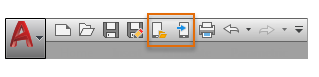
After you install the app when prompted in AutoCAD, your drawings become accessible for viewing and editing from any of your internet-connected devices, such as a tablet when you're in the field or using a desktop computer in a remote location. Subscribing to AutoCAD provides you with editing capabilities from web and mobile devices.
This feature is available only on 64-bit systems.
Primary commands: OPENFROMWEBMOBILE, SAVETOWEBMOBILE
DWG Compare
With the DWG Compare feature, you can highlight the differences in model space between two revisions of the same drawing or different drawings. Using colors, you can differentiate between the objects that are unique to each drawing and the objects that are in common. You can exclude objects from being compared by turning off their layers.
Primary commands: COMPARE, COMPAREINFO
Cyber Security
Potential security exploits are continuously being researched, identified, and closed. For AutoCAD 2019-based products, a new system variable, SECUREREMOTEACCESS, is introduced, which can be set to restrict access to files from internet or remote server locations.
Due to persistent and accelerating cyber security threats, the AutoCAD Security feature team continues to strongly recommend that you install all AutoCAD-based product updates as they become available.
Performance Initiative
For this release, Autodesk invested the software engineering resources equivalent to a new AutoCAD feature dedicated to improving software performance. Additional work continues to improve 2D and 3D graphics performance. Performance gains vary significantly depending on your system resources and the size and content of the drawing.
For example, here are some typical results in one of our test drawings that included a number of attached images. The time required for commands that changed the color, layer, or linetype properties in the drawing was reduced from around 4 seconds to around 0.6 seconds, QSAVE in that same drawing was reduced from 1.4 seconds to around 0.5 seconds, and a REGEN was reduced from about 0.7 seconds to 0.1 seconds. While performance varies in each situation, it's more crisp overall. Additional investment in fixing customer-reported defects also contributed to increasing product quality.


0 Comments